|
JeVois Tutorials
1.23
JeVois Smart Embedded Machine Vision Tutorials
|
|
|
JeVois Tutorials
1.23
JeVois Smart Embedded Machine Vision Tutorials
|
|
Chances are that at one point or another you will program an Arduino to communicate with JeVois.
In this tutorial, we install and use the Arduino IDE (Integrated Development Environment) to communicate with JeVois. We use the serial monitor included in the Arduino IDE. Communicating with your JeVois smart camera in this way allows you to set camera and machine vision parameters which are not otherwise available when you just grab video from JeVois. In fact, you can issue a number of interesting commands to JeVois to tune its behavior in many ways.
First, install the Arduino software.
sudo apt-get install arduinoWe will start with using the serial-over-USB connection to JeVois. This is a virtual serial port that the JeVois smart camera exposes to your host computer when it is connected to that computer.
Start your Arduino IDE. For example, on Linux, just type arduino
Select the serial port of JeVois in Tools -> Serial Port. If it does not appear, maybe the permissions are wrong, e.g., on Linux, type sudo chmod 777 /dev/ttyACM0 and see details at Connecting to JeVois using serial-over-USB: Linux host.
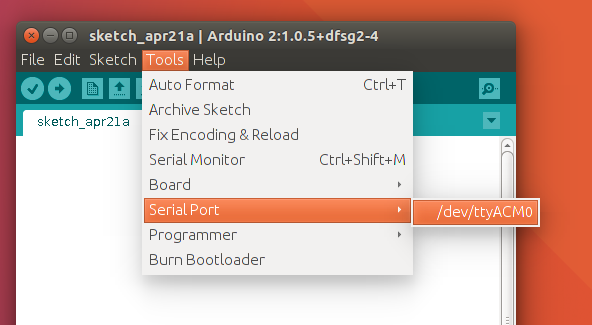
Open the serial monitor by going to Tools -> Serial Monitor. This opens a window where you will be able to type commands (top line) to send to JeVois, and you will see the answers below.
Before you start typing, make sure you set the line ending style to Newline, and the speed to 115200, at the bottom of the serial monitor window.
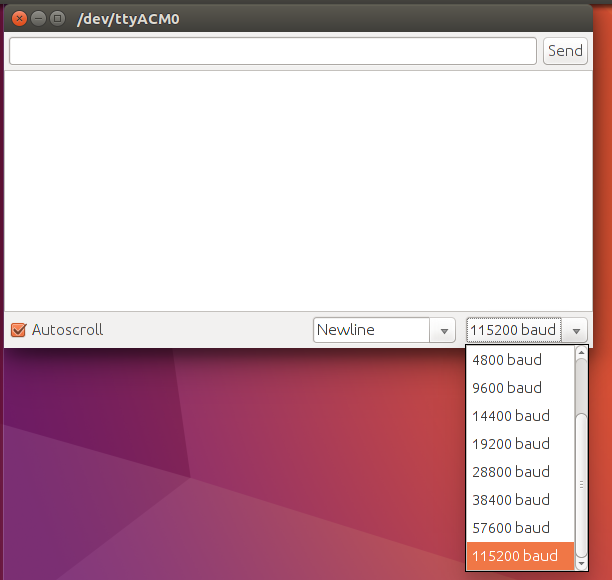
You can now type a command in the top line of the serial monitor, and as you press RETURN or click the Send button, the command will be sent to JeVois and results will be printed in the window. For example, try typing info; you should see this:
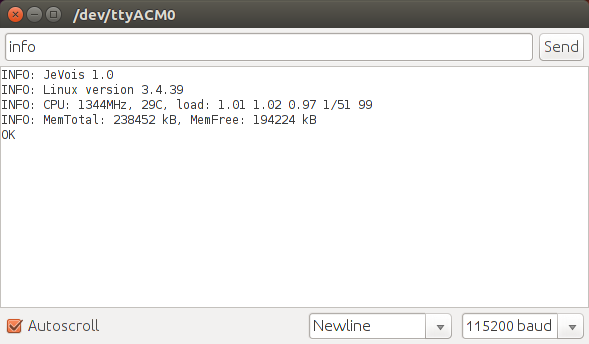
Then type listmappings, which should show something like this:
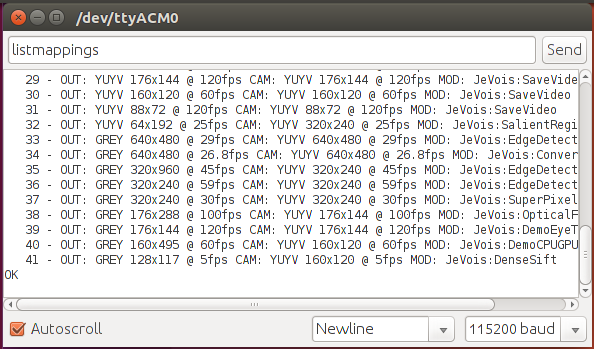
And so on. Try to experiment with various commands as detailed in Command-line interface user guide
Video streaming and serial communication are possible at the same time. This is useful to allow you to change parameters of running modules. See Changing machine vision parameters for more info.
 1.9.8
1.9.8